Jboot 与 Metrics
# Jboot 与 Metrics
Jboot 内置了一套监控机制,可以用来监控 Controller、Service 等的 API 访问情况,同时 Jboot 提供了如下 5 个注解,方便用户对API自由监控。
- @EnableMetricConcurrency
- @EnableMetricCounter
- @EnableMetricHistogram
- @EnableMetricMeter
- @EnableMetricTimer
这些监控的数据,我们可以输出到 slf4j 日志,可以输入到网页的 json,也可以通过配置直接把数据输出到 prometheus,然后使用 grafana 面板来进行可视化的数据监控,如下图。
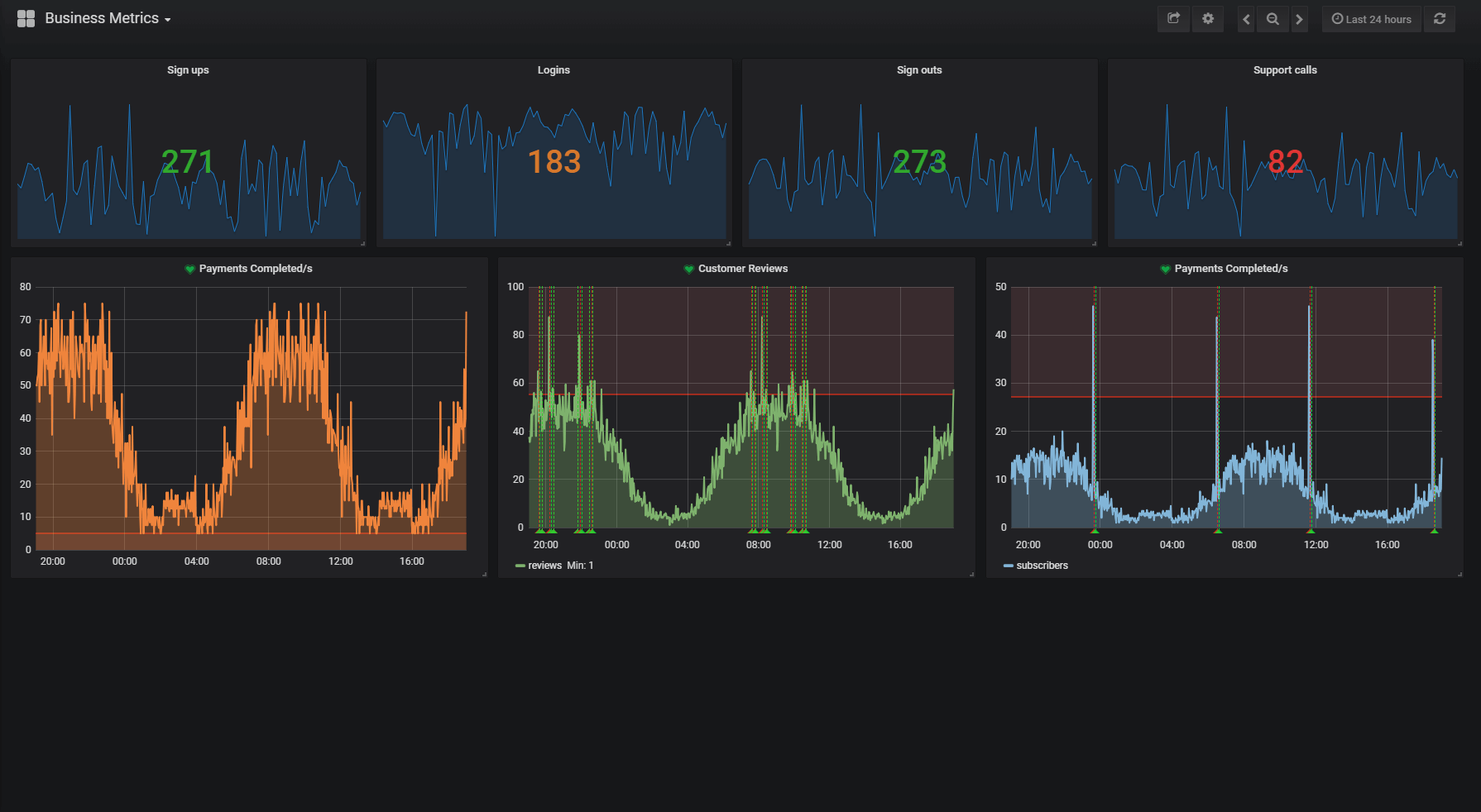
# Metrics 输出到日志
这是最简单的一种方法,我们只需要在 jboot.properties 添加如下配置:
jboot.metric.enable=true
jboot.metric.reporter=slf4j
然后在 Controller 或者 Service 添加 Jboot 提供的注解,例如:
@RequestMapping("/")
public class MetricsController extends JbootController {
@EnableMetricCounter
@EnableMetricConcurrency
public void index() {
renderText("metrics index. ");
}
}
此时,启动 jboot 应用后,当访问 http://127.0.0.1:8080/ ,控制台(日志) 会定时输出 http://127.0.0.1:8080/ 的并发量和访问次数。(默认情况下是1分钟输出一次日志)。
如果我们需要通过网页来查看监控的 json 数据,可以添加配置
boot.metric.adminServletMapping = metrics.admin
此时,我们可以通过 http://127.0.0.1:8888/metrics.admin 来查看 index() 这个方法的访问次数和并发量。
# Metrics 输出到 Grafana
Grafana 是一个开源的度量分析与可视化套件。经常被用作基础设施的时间序列数据和应用程序分析的可视化,它在其他领域也被广泛的使用包括工业传感器、家庭自动化、天气和过程控制等。
Grafana 支持许多不同的数据源,比如: Graphite,InfluxDB,OpenTSDB,Prometheus,Elasticsearch,CloudWatch 和 KairosDB 等。每个数据源都有一个特定的查询编辑器,该编辑器定制的特性和功能是公开的特定数据来源。
需要注意的是:Grafana 并没有接收数据的能力,因此,Jboot 的方案是先把数据输出到 Prometheus (或者 influxdb),再配置 Grafana 来读取 Prometheus (或者 influxdb) 的数据。
因此,在 Grafana 正常显示 Jboot 数据之前,先把 Grafana 和 Prometheus 启动起来。
启动 Prometheus :
- 1、下载 Prometheus 到本地,下载地址:https://prometheus.io/download/
- 2、进入到 Prometheus 的解压目录,修改 prometheus.yml 文件,内容如下:
# my global config
global:
scrape_interval: 15s # Set the scrape interval to every 15 seconds. Default is every 1 minute.
evaluation_interval: 15s # Evaluate rules every 15 seconds. The default is every 1 minute.
# scrape_timeout is set to the global default (10s).
# Alertmanager configuration
alerting:
alertmanagers:
- static_configs:
- targets:
# - alertmanager:9093
# Load rules once and periodically evaluate them according to the global 'evaluation_interval'.
rule_files:
# - "first_rules.yml"
# - "second_rules.yml"
# A scrape configuration containing exactly one endpoint to scrape:
# Here it's Prometheus itself.
scrape_configs:
# The job name is added as a label `job=<job_name>` to any timeseries scraped from this config.
- job_name: 'prometheus'
# metrics_path defaults to '/metrics'
# scheme defaults to 'http'.
static_configs:
- targets: ['localhost:9090']
# The job name is added as a label `job=<job_name>` to any timeseries scraped from this config.
- job_name: 'jboot'
static_configs:
- targets: ['localhost:1234']
- 3、通过 ./prometheus --config.file=prometheus.yml 启动 Prometheus
- 4、启动成功后,我们可以通过
http://127.0.0.1:9090访问到 Prometheus 的查询页面,在http://127.0.0.1:9090/targets可以看到如下图所示:
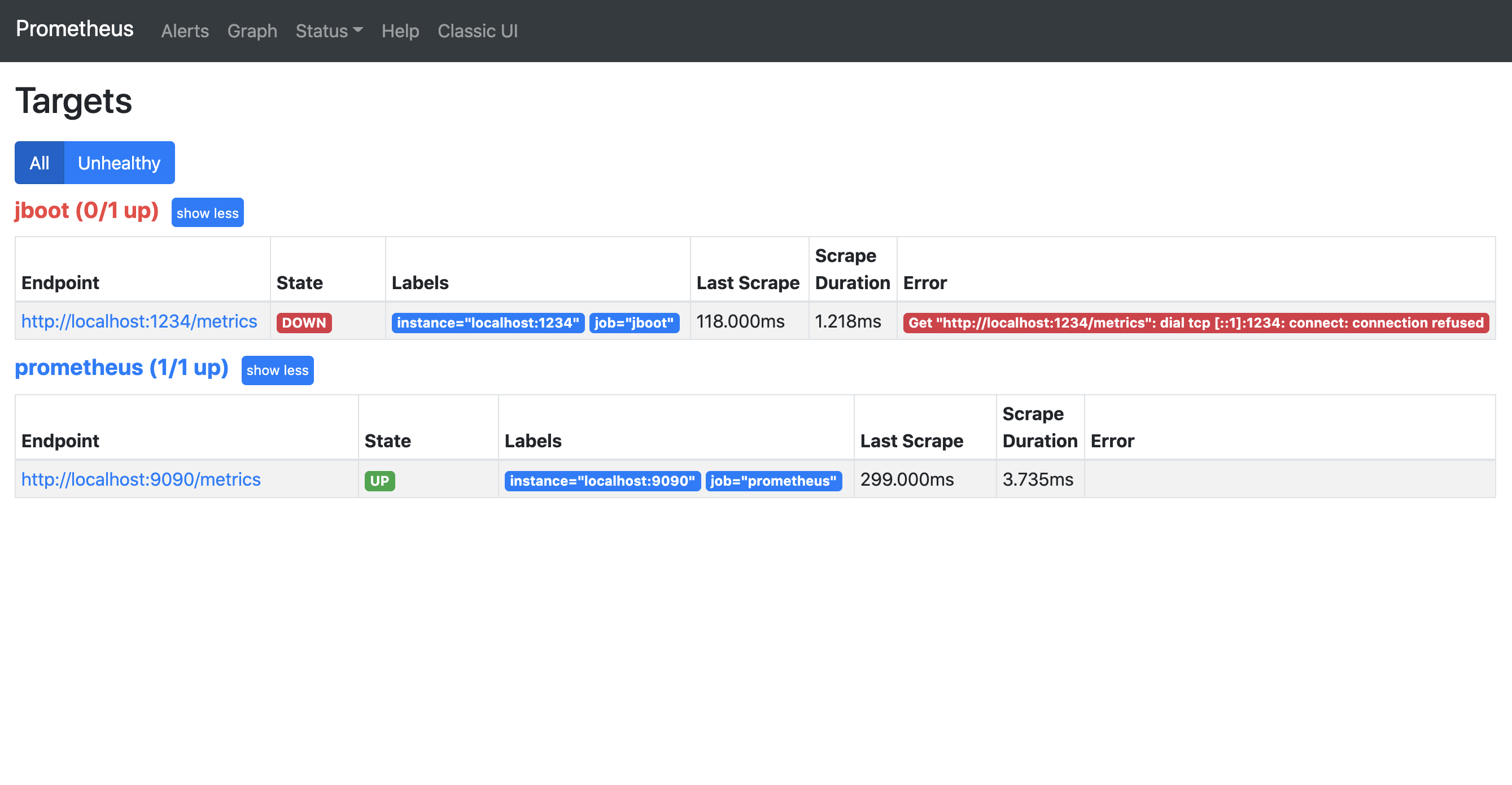
其中,jboot 应用是红色的,state 处于 down 的状态,原因是 Jboot 应用还未启动。
最后,需要在 jboot 应用添加如下依赖:
<dependency>
<groupId>io.prometheus</groupId>
<artifactId>simpleclient_dropwizard</artifactId>
<version>0.11.0</version>
<scope>provided</scope>
</dependency>
<dependency>
<groupId>io.prometheus</groupId>
<artifactId>simpleclient_httpserver</artifactId>
<version>0.11.0</version>
<scope>provided</scope>
</dependency>
和 在 jboot.properties 添加如下配置:
jboot.metric.enable=true
jboot.metric.reporter=prometheus
当然,要监控某个方法的相关输入,还需要通过注解来进行配置
@RequestMapping("/")
public class MetricsController extends JbootController {
@EnableMetricCounter
@EnableMetricConcurrency
@EnableMetricTimer
@EnableMetricHistogram
@EnableMetricMeter
public void index() {
renderText("metrics index. ");
}
}
启动 jboot,当访问 http://127.0.0.1:8080/ 之后, jboot 就会把 Metrics 的数据输出到 prometheus ,此时我们就可以配置 grafana 读取 prometheus 的数据了。
配置 Grafana 读取 Prometheus 的数据
- 启动 Grafana
docker run -d -p 3000:3000 grafana/grafana
进入 Grafana 的后台
通过网址
http://127.0.0.1:3000可以访问到 Grafana,首次访问需要登录,默认账号和密码都是 admin。导入 Jboot JVM 的 Grafana 大盘配置
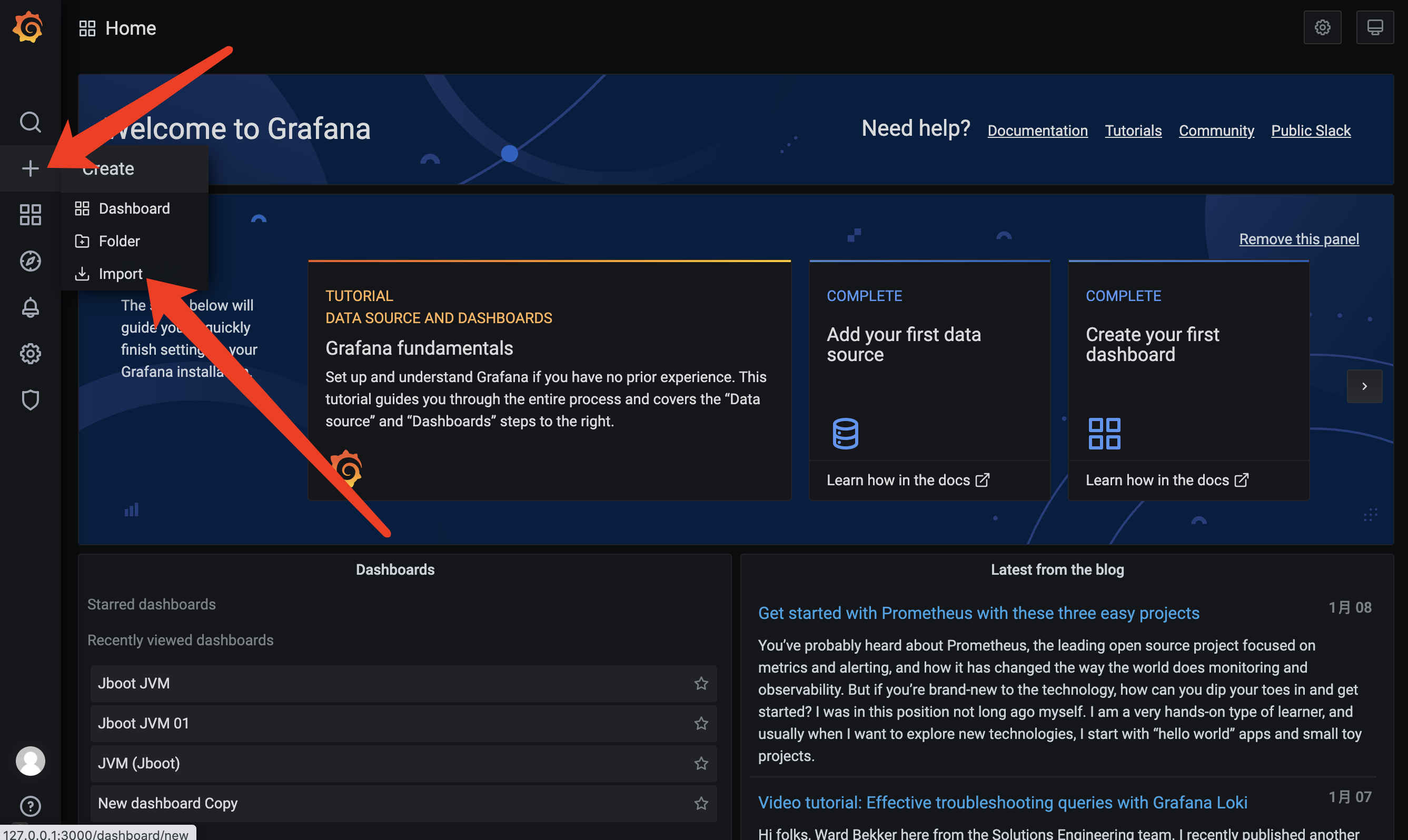
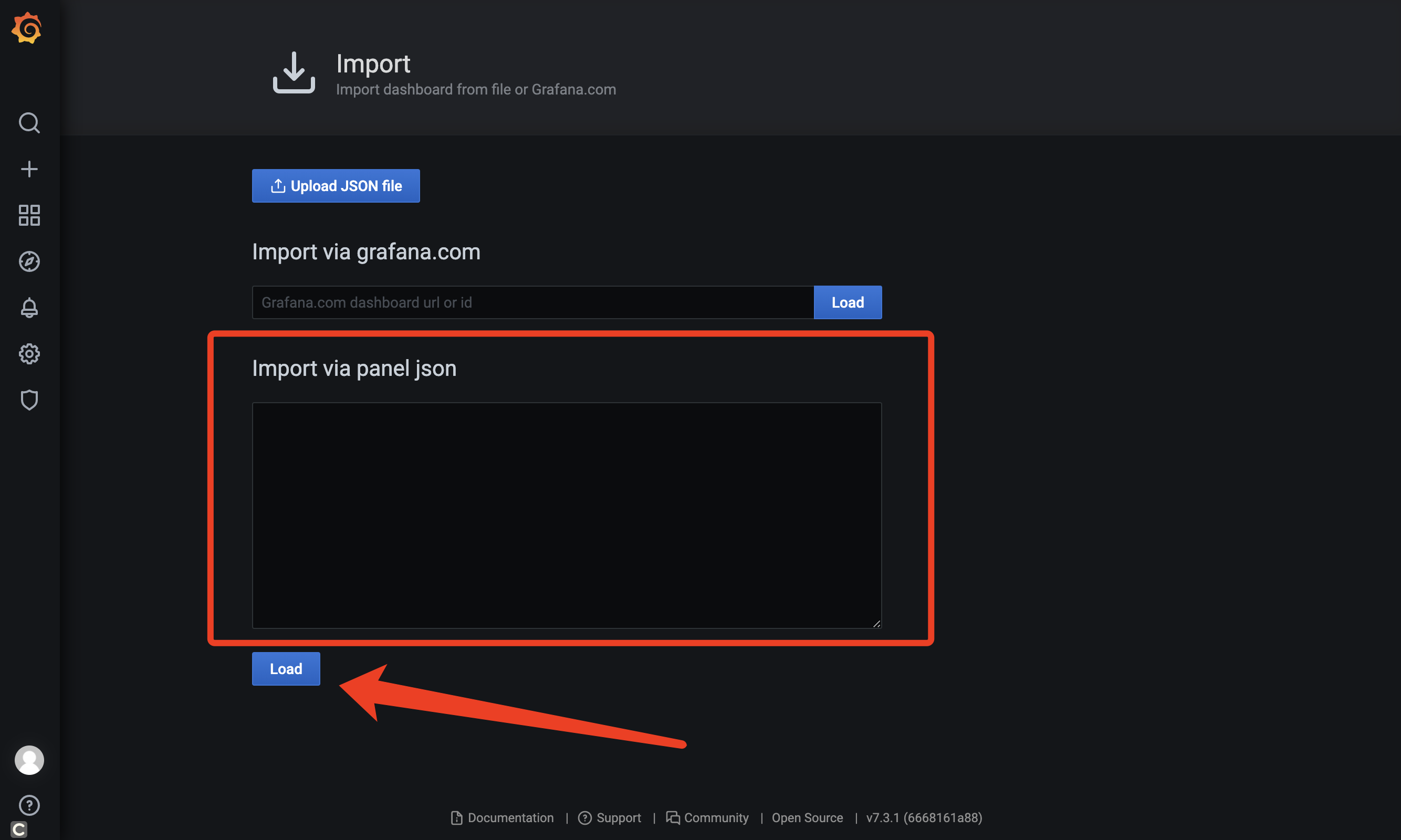
- 为 Grafana 添加 Prometheus 的数据源
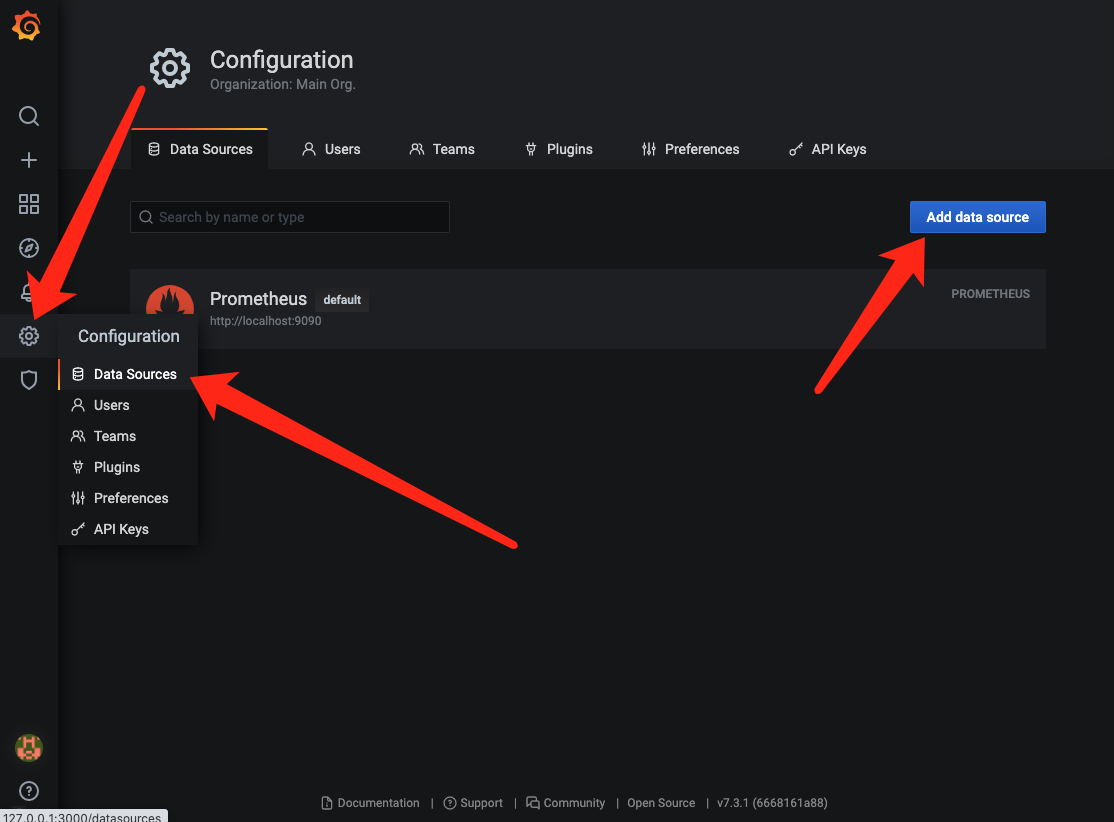
在 Import via panel json 中输入 https://gitee.com/JbootProjects/jboot/raw/master/doc/jboot_jvm_grafana.json 中的内容,然后点击 load,就可以见到如下的 JVM 大图了。
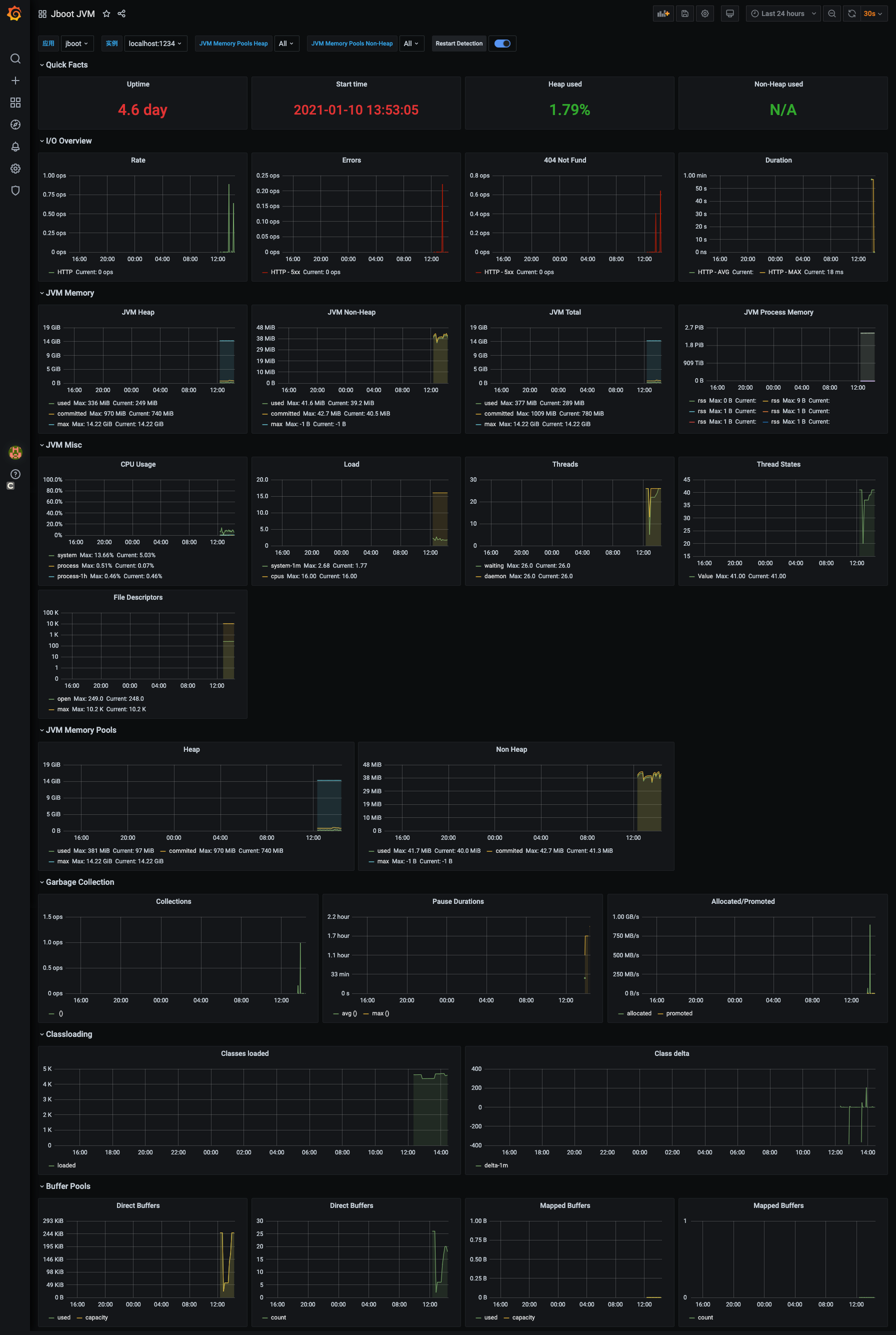
# Metrics 输出到 Graphite
Graphite 是一个开源实时的、显示时间序列度量数据的图形系统。Graphite 并不收集度量数据本身,而是像一个数据库,通过其后端接收度量数据,然后以实时方式查询、转换、组合这些度量数据。Graphite支持内建的Web界面,它允许用户浏览度量数据和图。
Graphite 有三个主要组件组成:
1)Graphite-Web 这是一个基于Django的Web应用,可以呈现图形和仪表板
2)Carbon 这是一个度量处理守护进程
3)Whisper 这是一个基于时序数据库的库
在开始之前,我们需要启动 Graphite
docker run -d\
--name graphite\
--restart=always\
-p 80:80\
-p 2003-2004:2003-2004\
-p 2023-2024:2023-2024\
-p 8125:8125/udp\
-p 8126:8126\
graphiteapp/graphite-statsd
然后,在我们自己的项目添加如下的 Maven 依赖。
<dependency>
<groupId>io.dropwizard.metrics</groupId>
<artifactId>metrics-graphite</artifactId>
<version>4.1.0</version>
</dependency>
最后在 jboot.properties 添加如下配置:
jboot.metric.enable=true
jboot.metric.reporter=graphite
jboot.metric.reporter.graphite.host=127.0.0.1
jboot.metric.reporter.graphite.port=2003
jboot.metric.reporter.graphite.prefixedWith=
Java 上的配置就和以上输出到 日志 的一样了。
另外:Jboot 把数据输出到 graphite 之后,我们可以配置 grafana 来读取 graphite 的数据,相关文档请参考:https://grafana.com/docs/features/datasources/graphite/